Install OpenShift Dev Spaces
-
Log into the OpenShift console from your browser.
-
Navigate to the
Operator Hub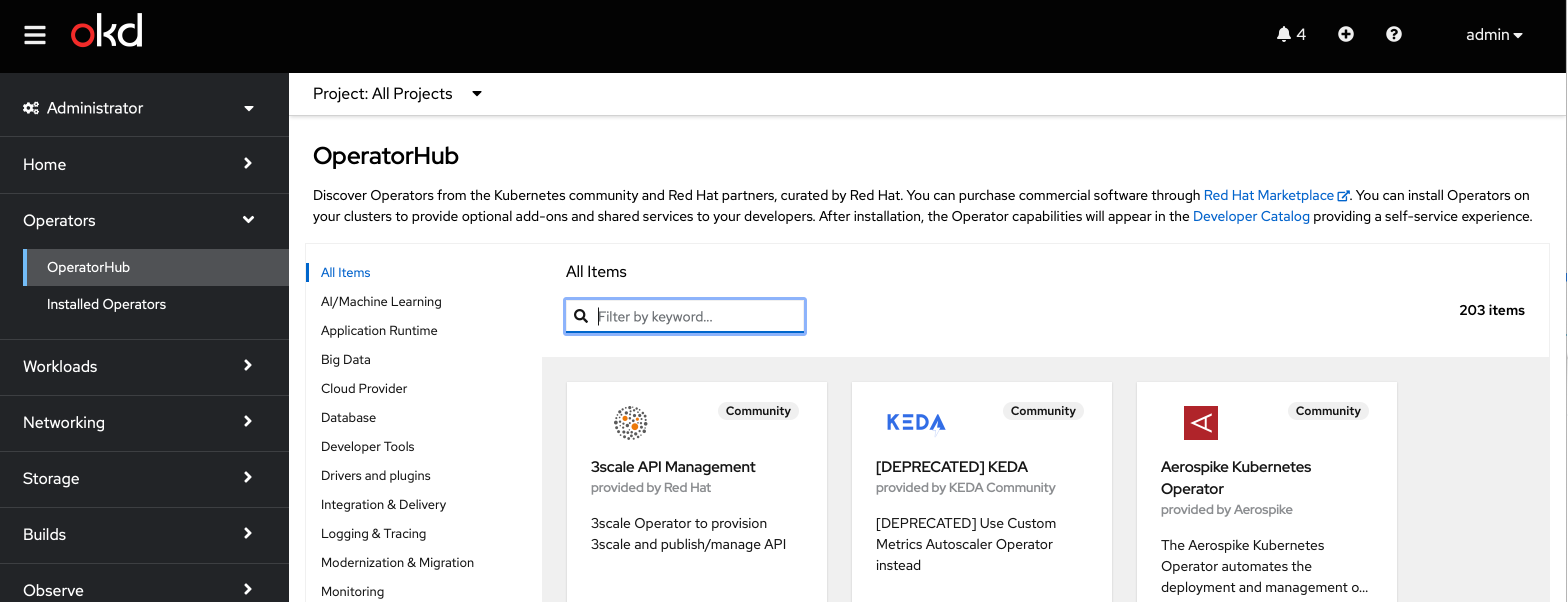
-
Type
dev spacesinto the search, and selectRed Hat OpenShift Dev Spaces: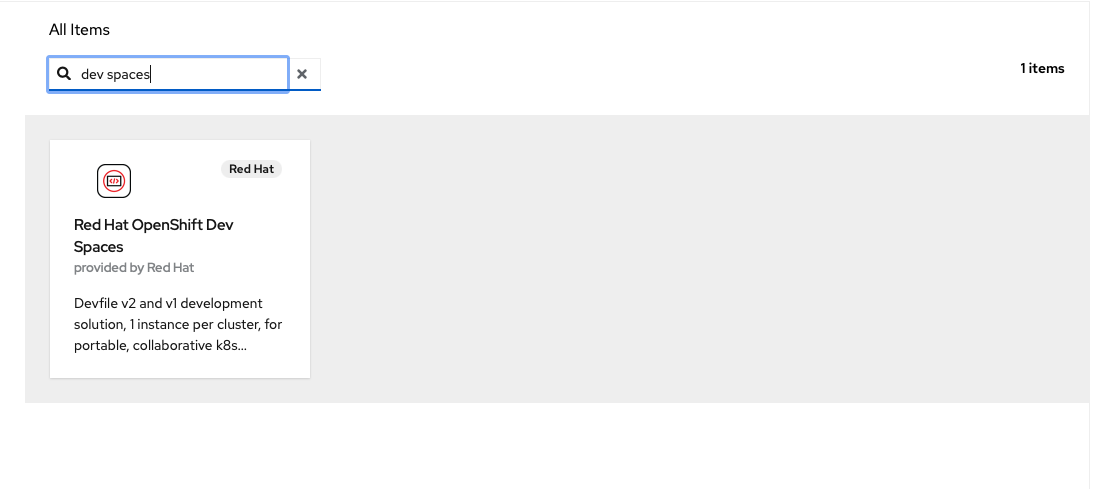
-
Click
Install: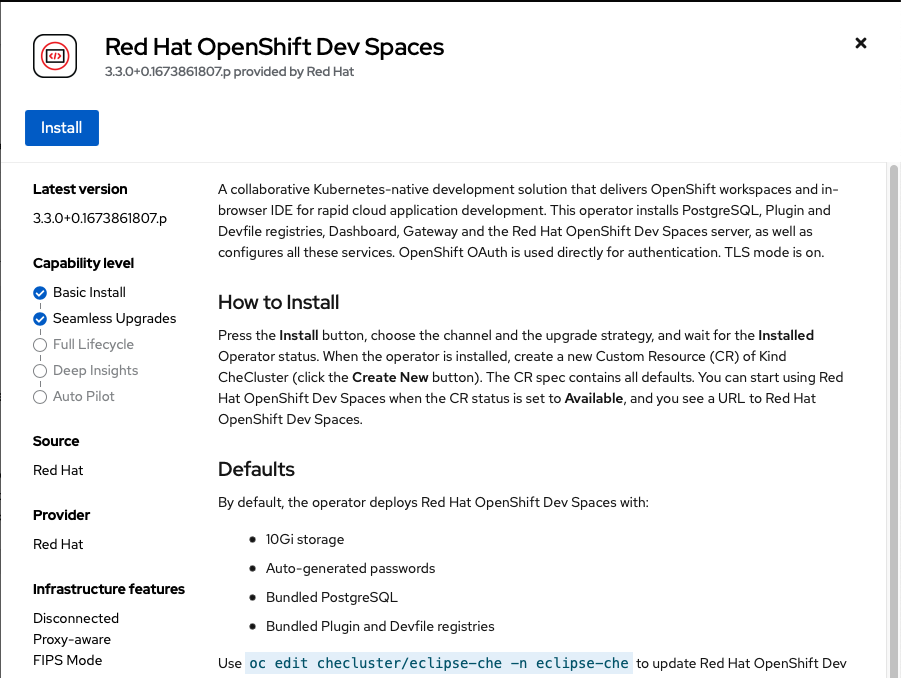
-
Click
Install: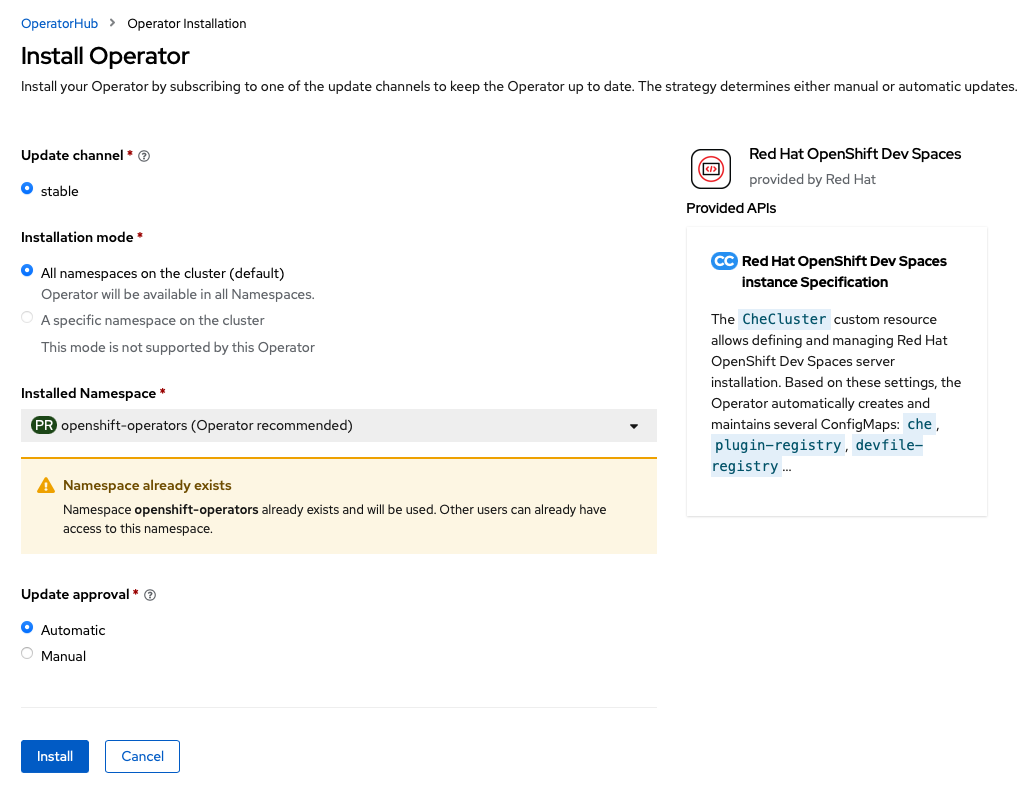
The Operator should begin installing:
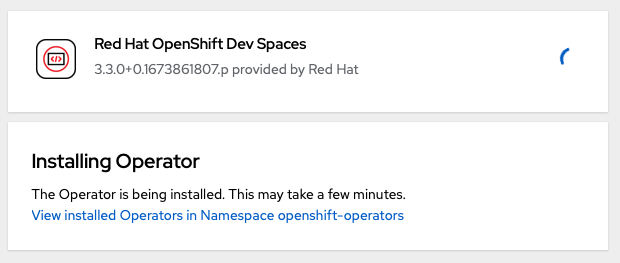
-
Observe the installed Operators, by clicking on
Installed OperatorsunderneathOperator Hubin the left nav menu bar:
Create the OpenShift Dev Spaces CheCluster Instance
-
Open a terminal and login to your OpenShift cluster with the CLI.
-
Create an instance of Dev Spaces in your cluster:
cat << EOF | oc apply -f - apiVersion: v1 kind: Namespace metadata: name: openshift-devspaces --- apiVersion: org.eclipse.che/v2 kind: CheCluster metadata: name: devspaces namespace: openshift-devspaces spec: components: cheServer: debug: false logLevel: INFO metrics: enable: true pluginRegistry: openVSXURL: https://open-vsx.org containerRegistry: {} devEnvironments: startTimeoutSeconds: 300 secondsOfRunBeforeIdling: -1 maxNumberOfWorkspacesPerUser: -1 maxNumberOfRunningWorkspacesPerUser: 5 containerBuildConfiguration: openShiftSecurityContextConstraint: container-build disableContainerBuildCapabilities: false defaultEditor: che-incubator/che-code/latest defaultNamespace: autoProvision: true template: <username>-devspaces secondsOfInactivityBeforeIdling: 1800 storage: pvcStrategy: per-workspace gitServices: {} networking: {} EOF -
Wait for the Dev Spaces cluster to complete its rollout:
In the console, select from the left hand nav menu
Workloads -> Pods, Then select theProject:openshift-devspacesfrom the drop down in the top left.When the rollout is complete, the list of running pods should look somethings like:
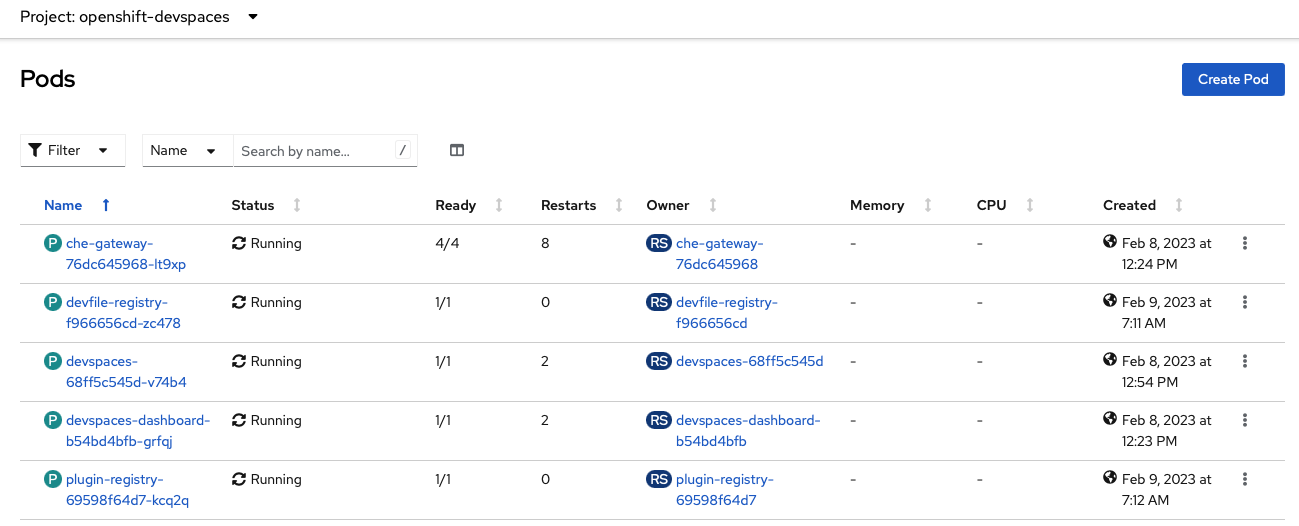
You can now proceed with creating a Dev Spaces Workspace.