Tekton Pipelines - Gitea Setup
Note: If you have not installed Gitea, you need to do that first: Install Gitea
Set up a Gitea organization and service account for the demo application:
-
Log into gitea as your admin user:

-
Select
Site Administrationfrom the drop down menu in the top right corner: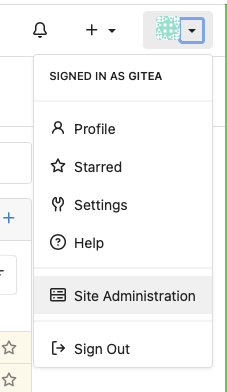
-
Select User Accounts:
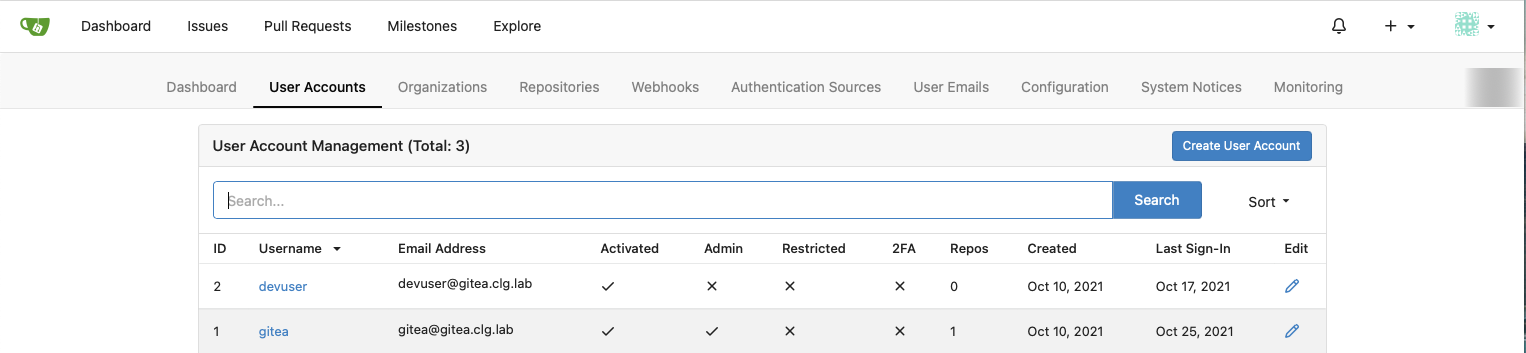
-
Create a Service Account for our demo:
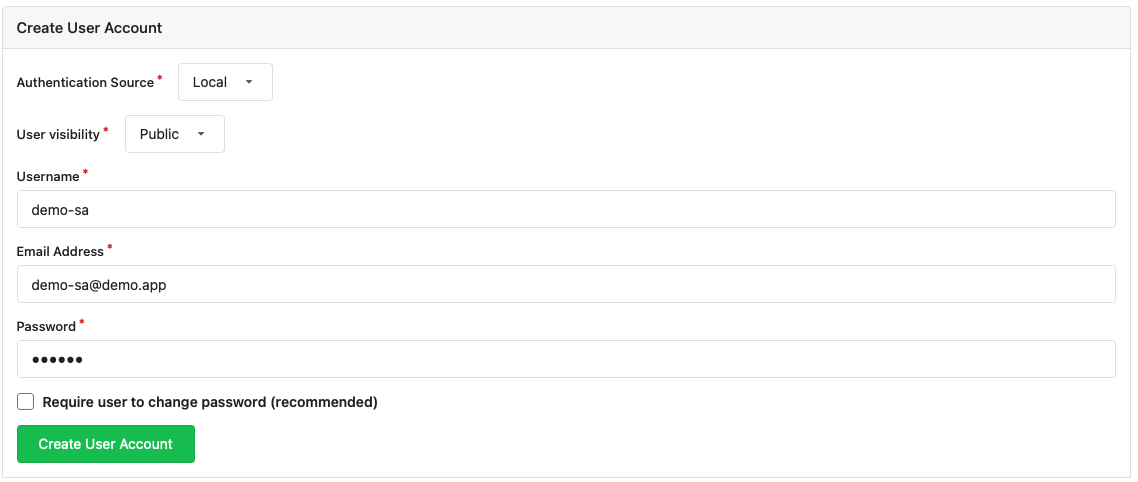
-
Update the service account by unchecking
May Create Organizations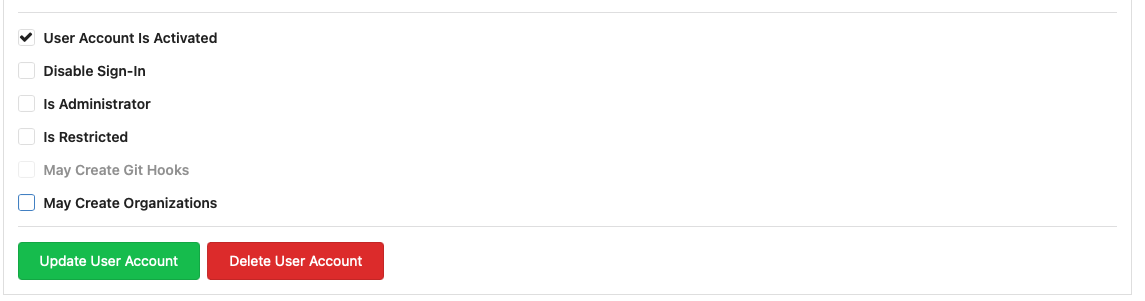
-
Go back to
Site Administrationand selectOrganizations:
-
Create an Organization for the demo code:
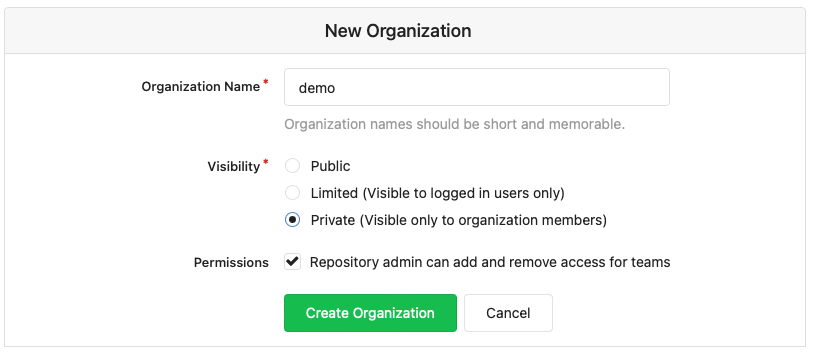
-
From the new Organization, select
View Demoon the right hand side of the screen: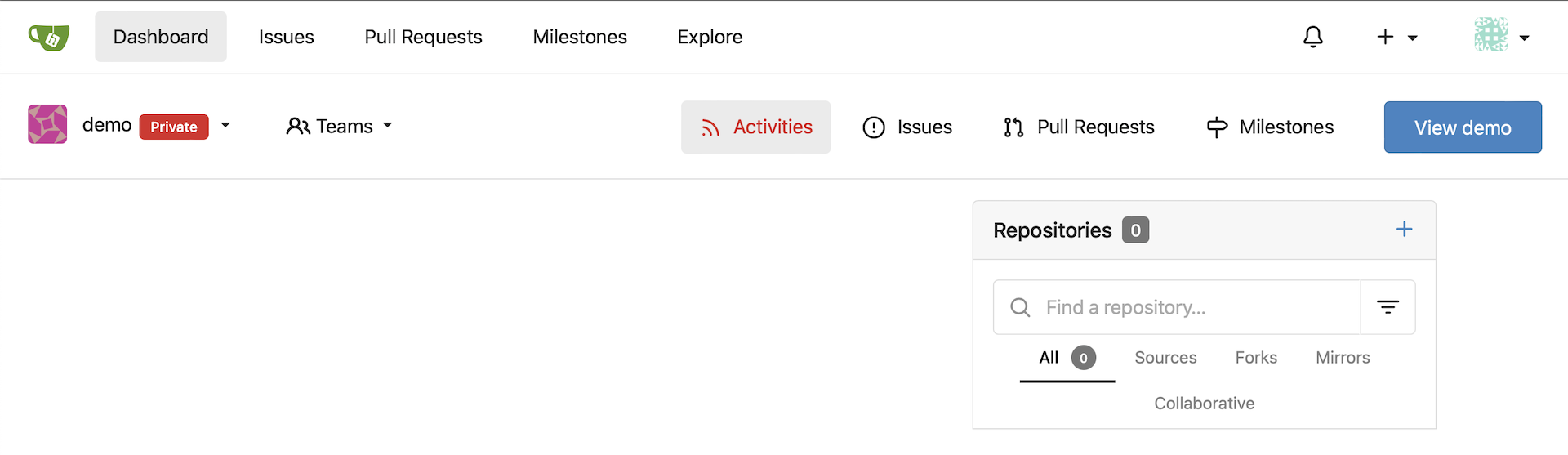
-
From the new Organization, select the
OwnersTeam from theTeamsmenu on the right hand of the screen: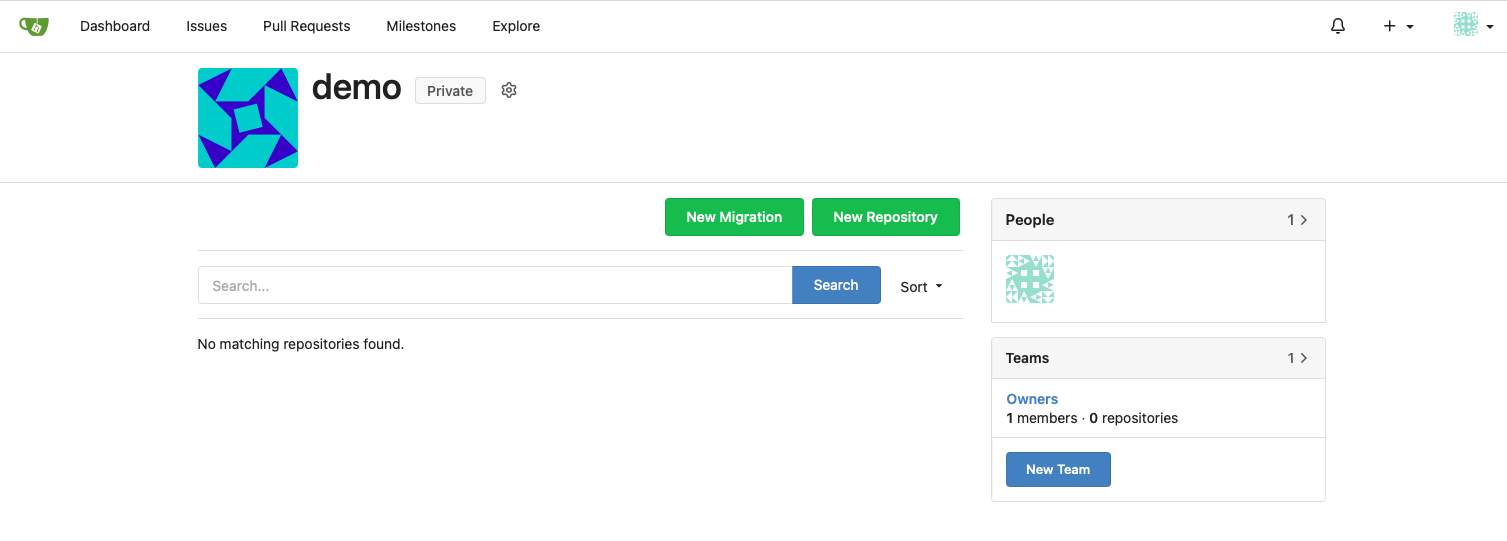
-
Add your
devuseraccount as a Team member: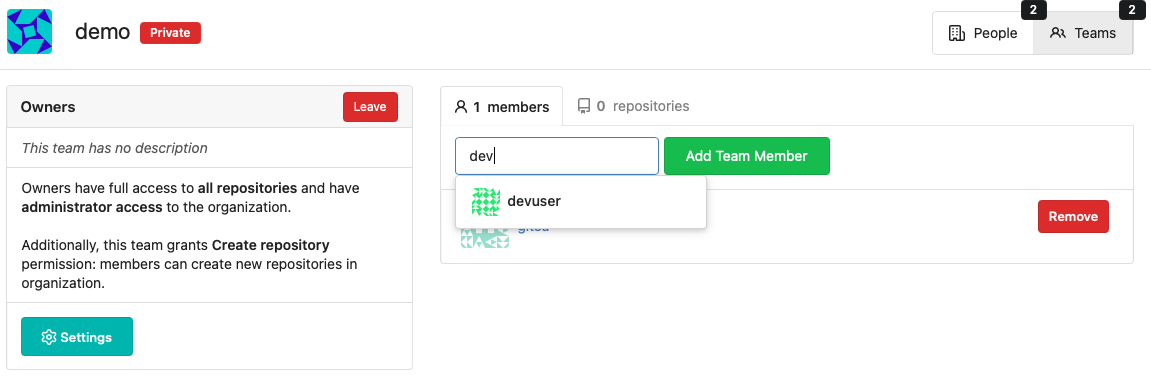
-
Go back to the
demoOrganization and this time selectNew Teamfrom the right hand menu:Create a team as shown for the demo service account:
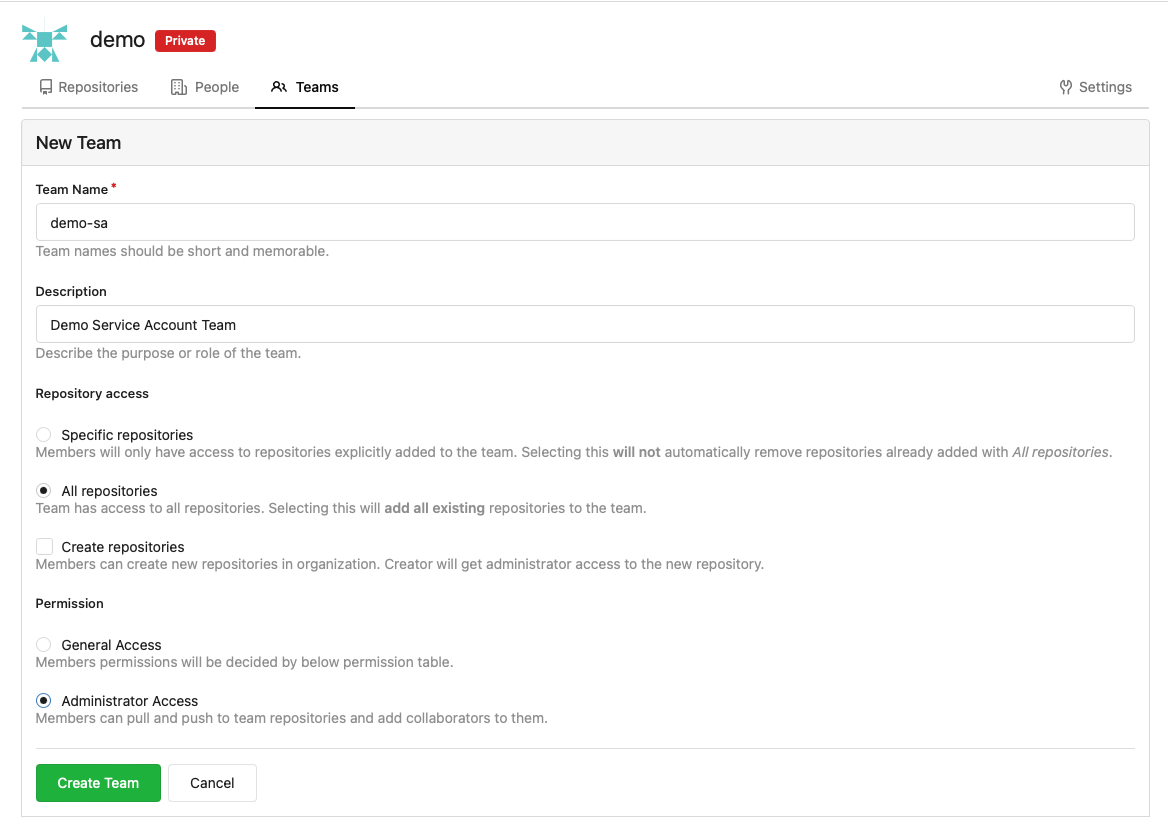
-
Go back to the
demoOrganization and select the newdemo-saTeam from the right hand menu:
-
Add the
demo-sauser to the Team: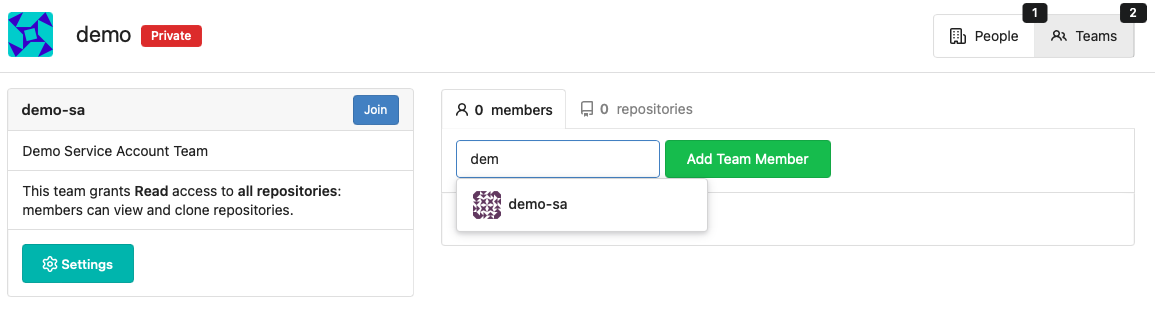
Now that Gitea is ready to play its part in our development ecosystem, let’s get an OpenShift project set up: