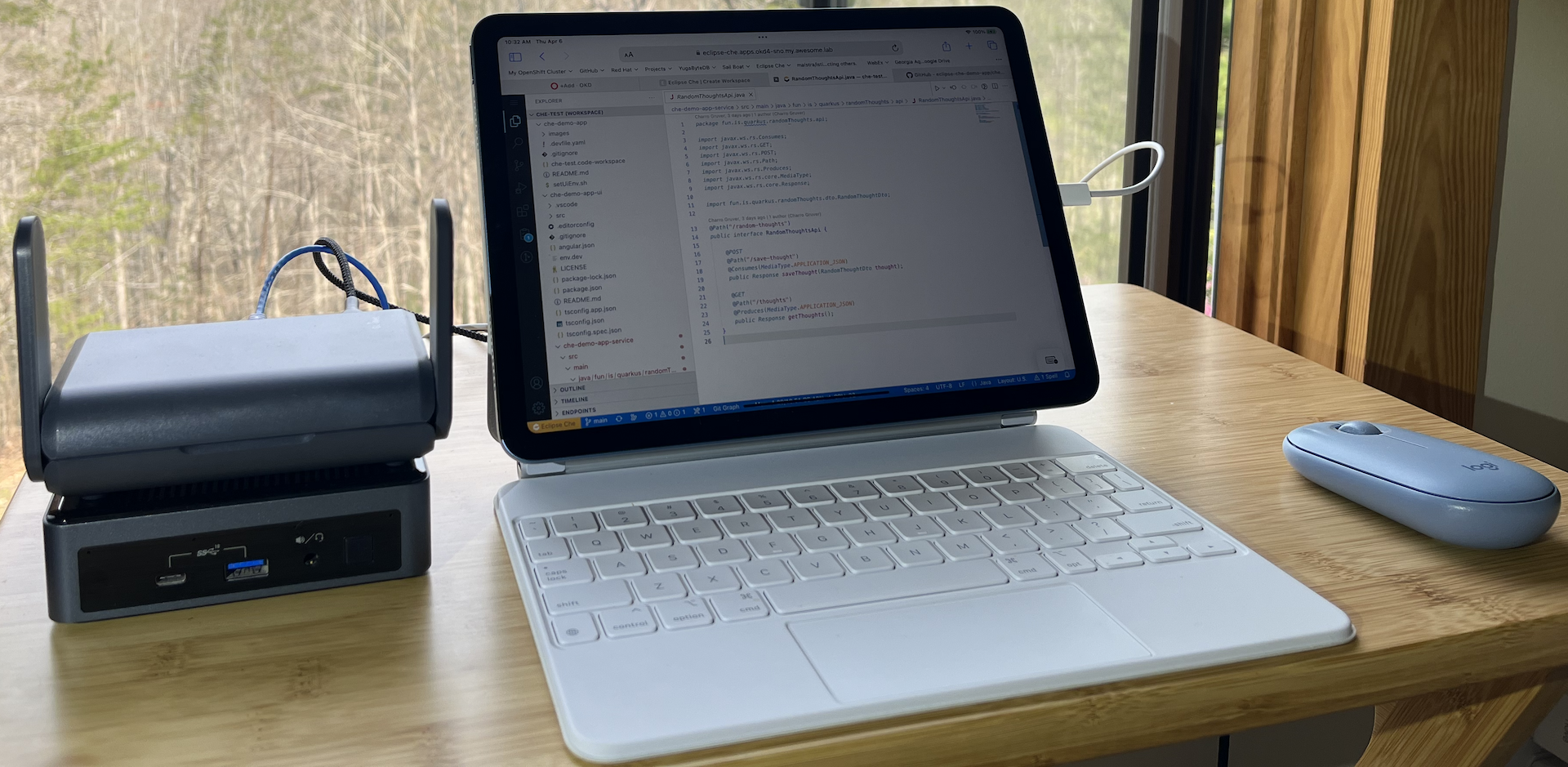Eclipse Che / OpenShift Dev Spaces - Podman With Fuse Overlay
In this post, I am going to show you how to enable faster podman builds in Eclipse Che / OpenShift Dev Spaces by enabling support for /dev/fuse in your workspace. This will eliminate the need for using vfs with podman. It also gets us closer to being able to to podman run in a rootless container.
But first, you need an OpenShift cluster and Eclipse Che or OpenShift Dev Spaces.
Install Eclipse Che / Dev Spaces on an OpenShift Cluster
If you don’t already have access to an OpenShift cluster, here are a few options for you:
- Local Workstation:
- Install OpenShift and Dev Spaces on Your Workstation
- This option requires a fairly beefy machine. You need 16GB RAM minimum for it to run effectively.
- Build Your Own (OKD) OpenShift:
- KVM Based:
- Bare Metal Single Node (My Favorite)
- Install upstream Eclipse Che on OKD or OCP
- On Your Own OCP Cluster:
- Install Dev Spaces on an OCP Cluster
- Note: This will not work on ROSA or ARO. It is technically feasible, but the managed nature of those offerings does not allow you to apply your own MachineConfigs.
Configure your OpenShift Cluster to Allow Pods to Mount /dev/fuse
We are now going to create a MachineConfig that will enable containers in OpenShift Pods to access /dev/fuse.
This is a fairly advanced task on your OpenShift cluster. Which is why ROSA and other managed offerings don’t allow users to do this. You can really mess up your cluster with a bad MachineConfig.
So, with that warning in place, let’s do something dangerous! ;-)
To modify our cluster, we are going to inject an additional configuration into the CRI-O engine that is the core of running containers on OpenShift.
This configuration change is going to enable a Kubernetes feature that allows containers to access devices on the host operating system. Since it follows an “Allow” list paradigm, this is relatively safe and secure as long as you don’t leak a device that grants unintended access.
AFAIK, leaking /dev/fuse into containers does not pose a security risk… But, I’m ready to be wrong too…
With that second disclaimer in place, let’s do this.
-
Install
butane:https://coreos.github.io/butane/
We need
butaneto assist with the creation of MachineConfigs. It’s really handy for that.Note: If you previously followed one of my blog posts to install your OpenShift cluster, then you should already have
butaneinstalled. -
Open a shell terminal and log into your OpenShift cluster with the
ocCLI. -
Set a variable for the OpenShift Node role that you are going to apply the changes to:
If you are using a Single Node cluster or OpenShift Local, then set:
NODE_ROLE=masterIf you are using an OpenShift cluster with separate control-plane and compute nodes, then set:
NODE_ROLE=worker -
Apply a MachineConfig to enable Pods to mount
/dev/fuseNote: If you are using a SingleNode instance, it will reboot. So, make sure you do not have any processes running that need to complete.
cat << EOF | butane | oc apply -f - variant: openshift version: 4.13.0 metadata: labels: machineconfiguration.openshift.io/role: ${NODE_ROLE} name: podman-dev-fuse-${NODE_ROLE} storage: files: - path: /etc/crio/crio.conf.d/99-podman-fuse mode: 0644 overwrite: true contents: inline: | [crio.runtime.workloads.podman-fuse] activation_annotation = "io.openshift.podman-fuse" allowed_annotations = [ "io.kubernetes.cri-o.Devices" ] [crio.runtime] allowed_devices=["/dev/fuse"] EOF -
Wait for the MachineConfig to apply. This will reboot the affected nodes.
That’s it! We have just enabled /dev/fuse access for containers.
In the next section, we’ll demo it within Dev Spaces.
But first, let’s talk about what this MachineConfig did to the cluster.
This particular MachineConfig is pretty simple. We’re just adding a file to the underlying Linux operating system.
The file will be written to: /etc/crio/crio.conf.d/99-podman-fuse
The contents of the file will be:
[crio.runtime.workloads.podman-fuse]
activation_annotation = "io.openshift.podman-fuse"
allowed_annotations = [
"io.kubernetes.cri-o.Devices"
]
[crio.runtime]
allowed_devices=["/dev/fuse"]
This file modifies the configuration of the CRI-O engine which runs containers on the linux host. It instructs CRI-O to allow a container to mount an underlying device by using the io.kubernetes.cri-o.Devices annotation, if that container also has the io.openshift.podman-fuse annotation.
The list of allowed devices is limited to /dev/fuse.
So, a container with the following annotations, will be allowed access to /dev/fuse:
annotations:
io.openshift.podman-fuse: ""
io.kubernetes.cri-o.Devices: "/dev/fuse"
Now, let’s see it in action.
Demo Of fuse-overlay in Dev Spaces
-
Log into Eclipse Che / Dev Spaces with a non privileged user. Don’t use
cluster-admin` access for this part. -
Create a new workspace from https://github.com/cgruver/che-podman-fuse-demo.git
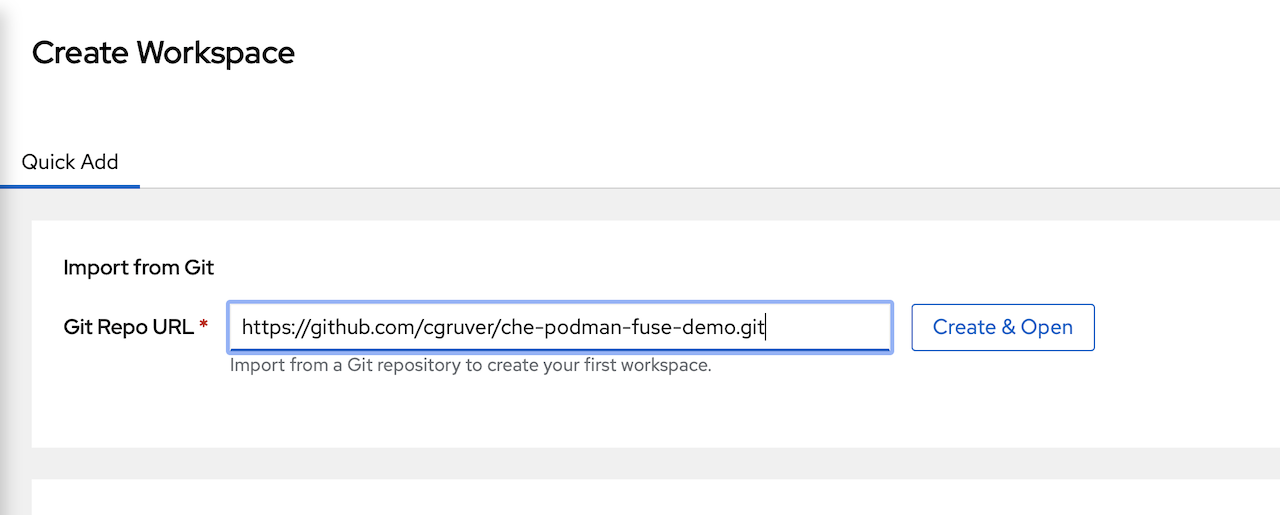
-
After the workspace starts, VS Code will ask you to trust the authors of the code repository.
You can trust me. ;-)
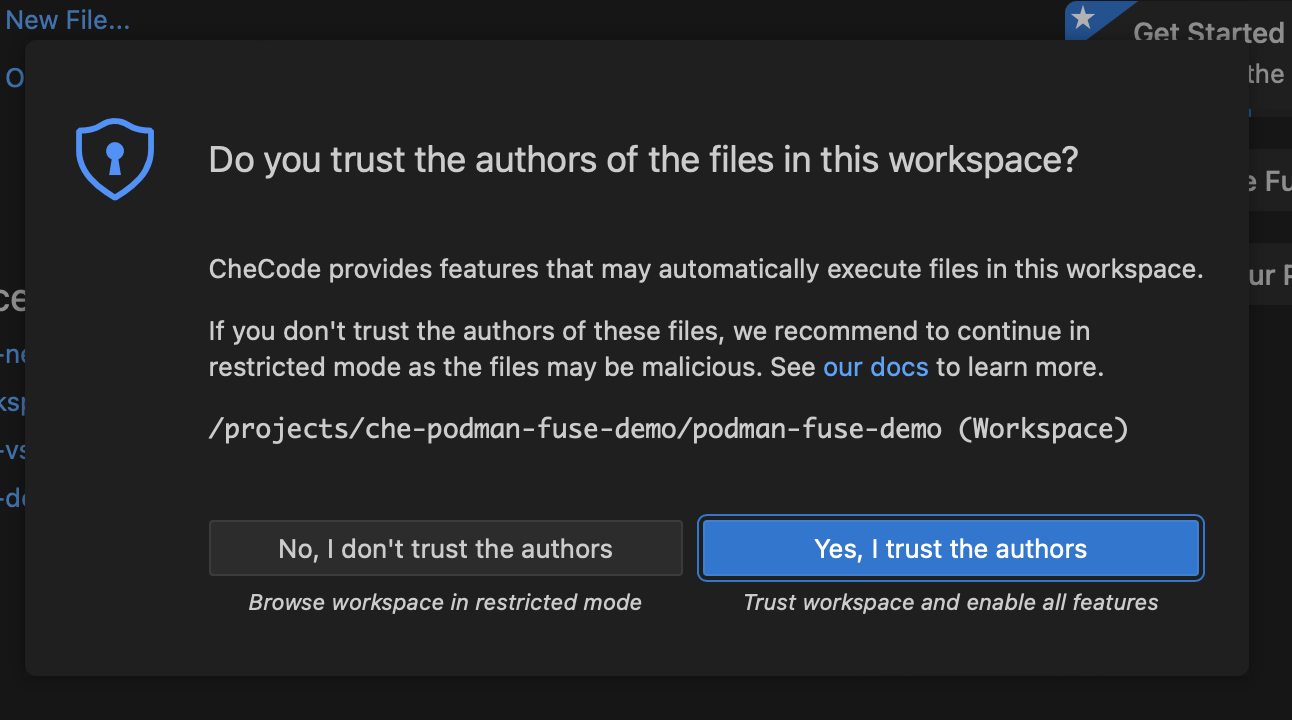
-
Now, open a terminal:
Right click on the code repo folder che-podman-fuse-demo
Click Open in integrated Terminal
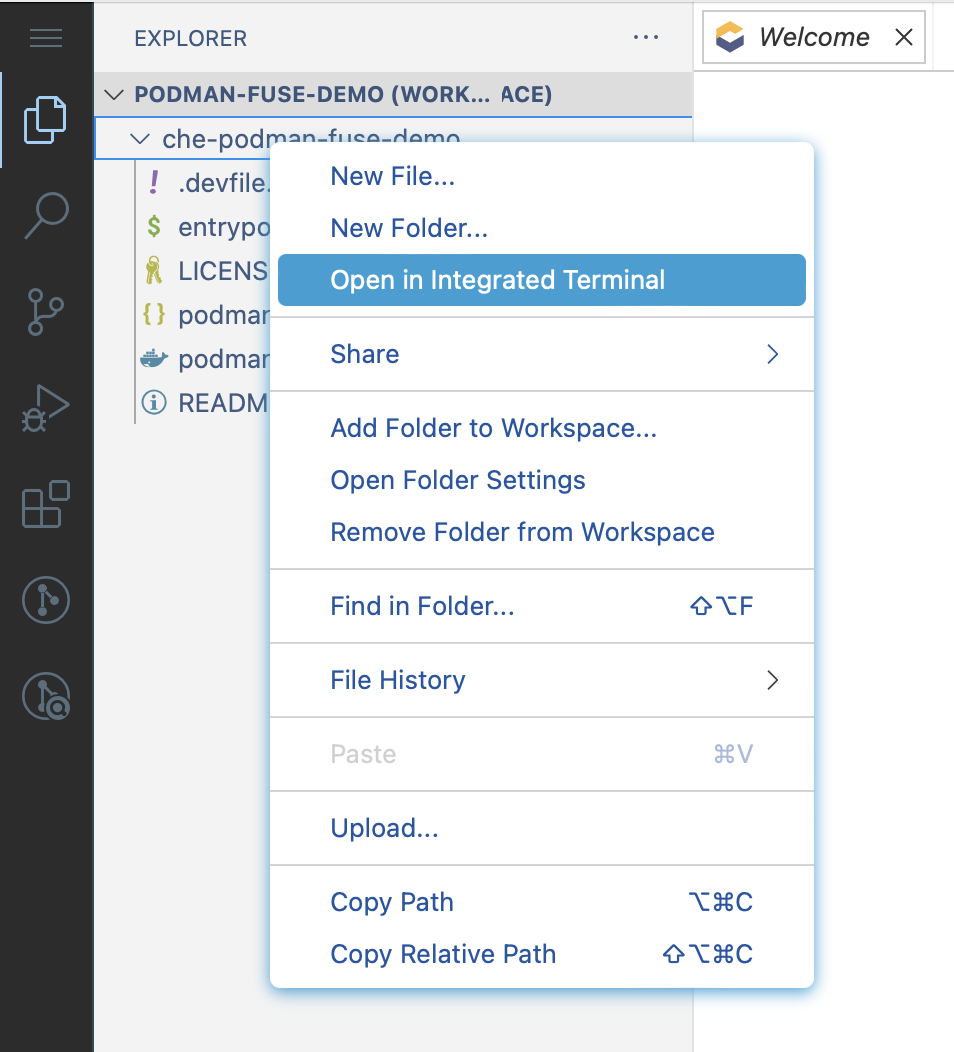
-
In the terminal execute the following:
podman build -t test:test -f podman-fuse.Containerfile . -
You should have seen a successful build of the container image.
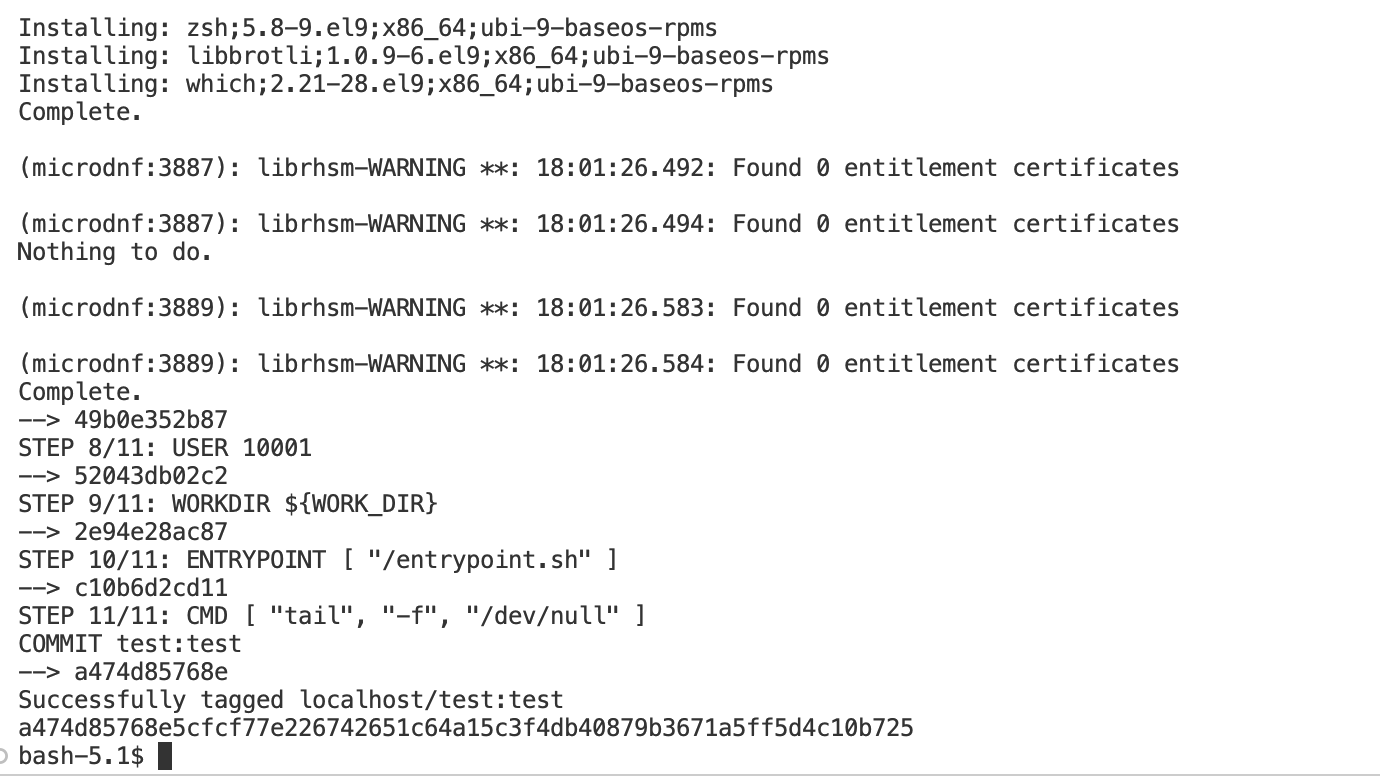
So, that’s Podman with /dev/fuse enabled.
Now, here’s something that I’m still working on.
Demo of “Almost” working podman run in Dev Spaces
OK, this is a bit of a bonus here… Something else that I’m working on. “How do you enable podman run in Dev Spaces?”
This isn’t quite usable yet for Java test-containers or other activities that require a full container execution environment. But I feel like it’s getting really close.
I’m also not clear on the security implications to what I’m doing here. So, tread carefully and don’t do this on a shared cluster.
We need to apply another MachineConfig that is going to configure SELinux to add some allowed capabilities to the existing container_t Type.
-
Open a shell terminal and log into your OpenShift cluster with the
ocCLI. -
Set a variable for the OpenShift Node role that you are going to apply the changes to:
If you are using a Single Node cluster or OpenShift Local, then set:
NODE_ROLE=masterIf you are using an OpenShift cluster with separate control-plane and compute nodes, then set:
NODE_ROLE=worker -
Now, apply the MachineConfig and wait for your cluster to apply it. Note: As before, this will reboot your Single Node cluster if that’s what you are running.
cat << EOF | butane | oc apply -f - variant: openshift version: 4.13.0 metadata: labels: machineconfiguration.openshift.io/role: ${NODE_ROLE} name: nested-podman-${NODE_ROLE} storage: files: - path: /etc/nested-podman/nested-podman.te mode: 0644 overwrite: true contents: inline: | module nested-podman 1.0; require { type container_t; type devpts_t; type tmpfs_t; type sysfs_t; type nsfs_t; class chr_file open; class filesystem { mount remount unmount }; } allow container_t tmpfs_t:filesystem mount; allow container_t devpts_t:filesystem mount; allow container_t devpts_t:filesystem remount; allow container_t devpts_t:chr_file open; allow container_t nsfs_t:filesystem unmount; allow container_t sysfs_t:filesystem remount; systemd: units: - contents: | [Unit] Description=Modify SeLinux Type container_t to allow devpts_t and tmpfs_t DefaultDependencies=no After=kubelet.service [Service] Type=oneshot RemainAfterExit=yes ExecStart=bash -c "/bin/checkmodule -M -m -o /tmp/nested-podman.mod /etc/nested-podman/nested-podman.te && /bin/semodule_package -o /tmp/nested-podman.pp -m /tmp/nested-podman.mod && /sbin/semodule -i /tmp/nested-podman.pp" TimeoutSec=0 [Install] WantedBy=multi-user.target enabled: true name: systemd-nested-podman-selinux.service EOF
Now, let’s see it in action.
Demo Of podman run in Dev Spaces
-
Log into Eclipse Che / Dev Spaces with a non privileged user.
-
Open the
podman-fuse-demoworkspace that we previously created from https://github.com/cgruver/che-podman-fuse-demo.git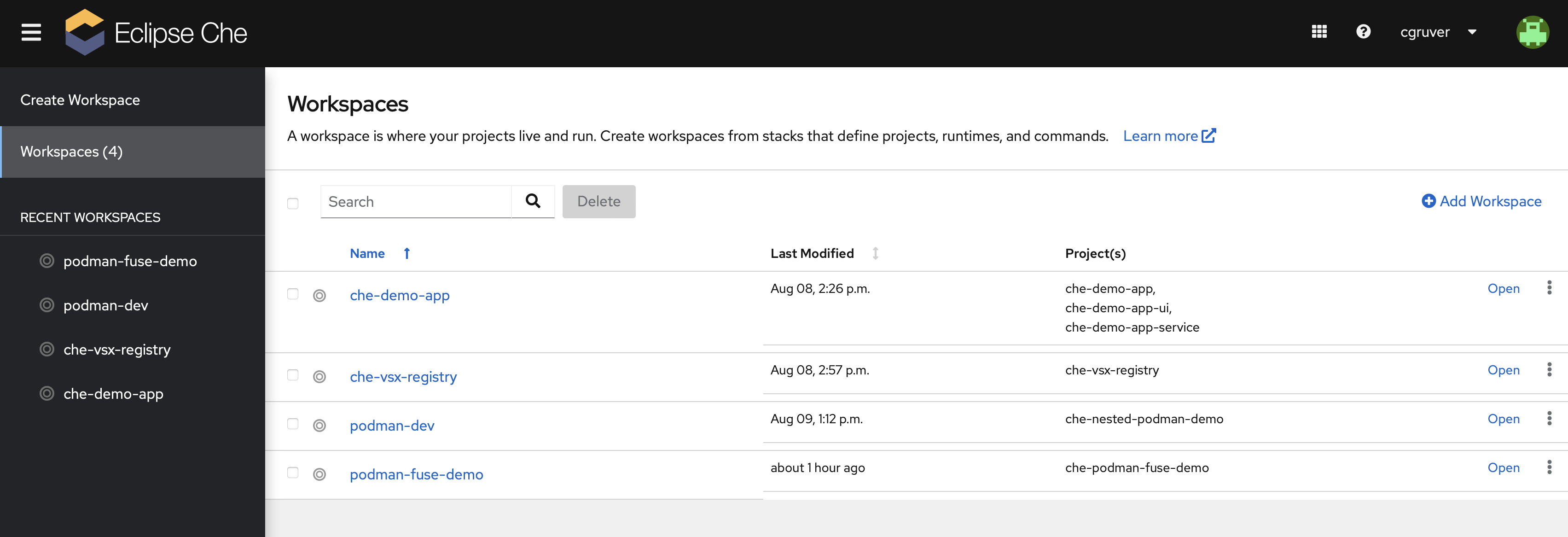
-
After the workspace starts, open a terminal as before
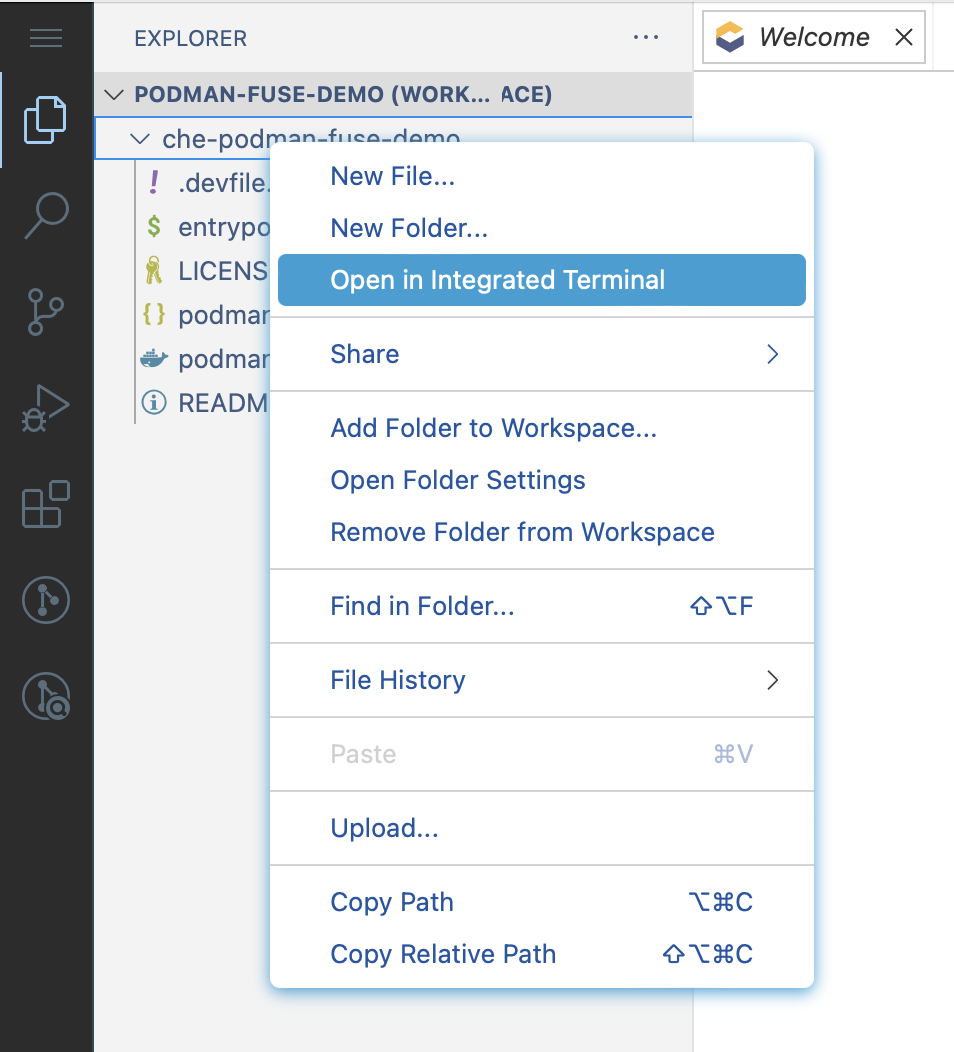
-
In the terminal run a container:
podman run registry.access.redhat.com/ubi9/ubi-minimal echo hello -
You should have seen a successful execution of the container.
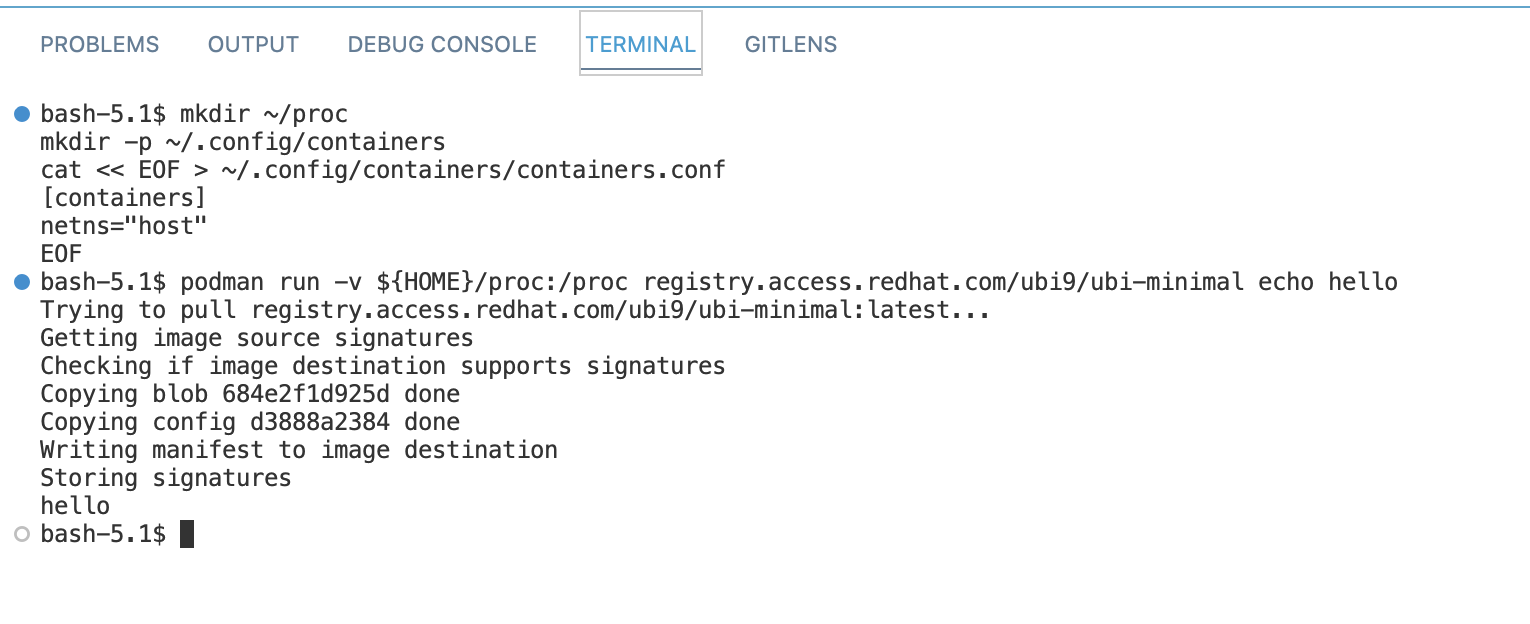
-
Now, run:
podman run -it registry.access.redhat.com/ubi9/ubi-minimal -
You should now have an open shell into the running container.
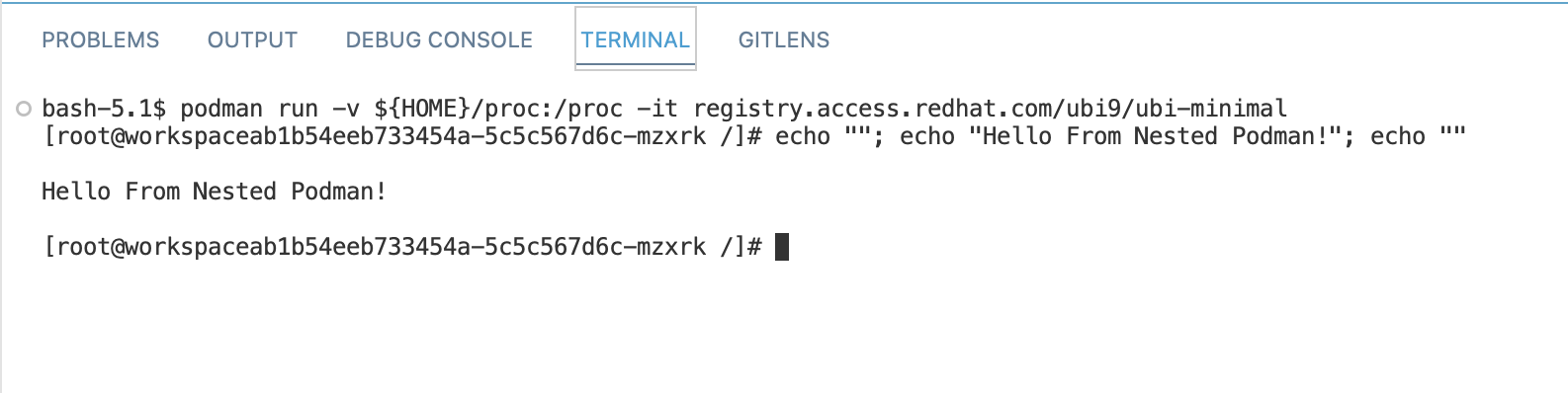
I hope you had fun with this little exercise.
Watch this blog for future updates.
Cheers.